Updated! Below see the updated instructions to pull your precinct walk lists. If you do not have access, please fill out this form and email it to felicia.gibson@azgop.org. For LD level access, get your chairman’s signature and then submit.
Basic No Map/Drawing Functionality
1. Log in to the GOP Data Center Website.
2. Click on “Basic Counts”.
3. Select “Precinct Criteria”.
4. Select “By LD”.
5. Click on drop down arrow and select your District number.
6. Check your District box, then hit “Ok”.
7. Click on Voter Criteria. Select Official Party (Rep) and other criteria. (Make sure you select “Official Party” then “Republican” and not “Observed Party”)
8. Click on the “Preview Count” button. (Some number not 0 should appear)
9. Click on the “Save Query” red button at the top.
10. Type in your saved list name at the bottom right and hit the “Okay” button.
11. Click on the “Create List” button next to the “Save Query” button.
12. Towards the bottom, click on “Households – All Members” bullet and click on “By
Voter Within Zip Code” bullet.
13. Click on “Create List Now” button.
14. Click on the blue word “Download”.
15. Click on the small blue square “save” button with the green arrow at the bottom.
16. On the pop-up window, select your preferred format (Excel, PDF, etc.).
17. This should have automatically saved the file to your computer. Here, you can view,
print, send to someone else.
Advanced with Map/Drawing Functionality
1. Log in to the GOP Data Center Website.
2. Open “Advanced Counts” box at bottom of the page
3. Open Geography Tab by clicking on the arrow to the right
a. Drag LD into “New Group” Box
b. Choose LD 3 Box
c. Click OKAY
d. Close “Geography” by clicking on the arrow
4. Open Precincts Tab by clicking on the arrow
a. Choose LD and drag LD into Add Criteria Box
b. Choose “Rio Verde”
c. Click OKAY
d. Close “Precincts” by clicking on arrow
5. Open “Voter Info” tab by clicking on arrow
a. Drag Official Party into Add Criteria Box
b. Choose Republican Party
c. Click OKAY
d. Close “Voter Info” by clicking on arrow
6. Open “Geography” tab by clicking on the arrow
7. Drag “Custom Geography” into Add Criteria Box
a. Maps will open
b. Click + sign on bottom right to zoom into the area you want to make a walk list
c. As you zoom in you will see, red, blue and purple balloons
Red=Republican
Blue=Democrat
Purple=Swing
8. Continue to zoom in to narrow done your walk list about 125 voters
a. Vote Count and Voters will be listed on the top left of the screen
b. On top of Map there are five (5) boxes:
Hand is to move Map
Circle to create circle on Map
Pentagon to draw irregular area on Map
Square to create rectangle on Map
Eraser to erase lines drawn
c. For first time click on the Rectangle and outline area on Map
d. Your cursor will turn into a plus sign; click and you can draw your rectangle
e. For example, you may choose a size of rectangle which includes around 125
voters
9. If you want to Save your created Walk List created on the Map, click on SAVE on bottom
of the page.
10. You will automatically go back to “Advanced Counts” page then click on “Save Query”
11. then Name the file
12. Click on “Export a File”
13. A page named “Counts Export” will appear
14. SCROLL DOWN to:
August 20, 2022 2:16 PM
How to Make a Walk List in GOP Data Center
James Roth
a. “List Style and Fields Included” will appear at bottom of page
i. Under “List Style” column choose Walk List
ii. Under “Fields Included” choose information you want on your Walk List.
For example, Name, address information, Official Party, Overall
Frequency, etc.
15. SCROLL DOWN to:
a. “Household Format, Sorting and Random Sample”
i. Under “Household List Format” choose “Household – Only Members
Matching Count”
ii. Under “List Sorting Order” choose “Precinct by Street Order”
iii. Under “Household Name Format” choose “John & Jane Smith/The Smith
Household” or any other format you prefer
16. SCROLL DOWN TO:
a. “File Name, Format and Export Now”
b. Name your file in the “EXPORT FILE NAME” box
c. Under “Export File Format”, if you use Microsoft Excel choose XLS
d. Click Export Data Now
17. A page named “MY EXPORTS” will open
a. Click on file name to view it and print it out or
b. Under SHARE click down arrow to send the link
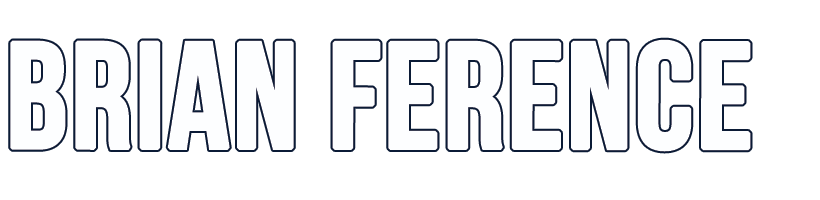
Hi Brian, there are some drawbacks to the “Select by Map” choice in GOP Data Center. Not the best to assure coverage.
Read more in the MCRC published GOP Datacenter Handbook from November 2021. Let me know if you don’t know where to find it, I’ll be happy to share a copy with you.